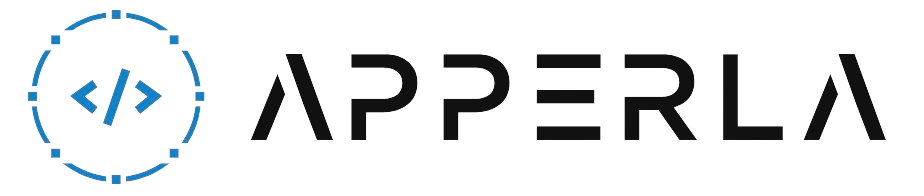Roku is a popular streaming device that allows users to access various streaming services and enjoy their favorite movies, TV shows, and more. However, sometimes users may encounter activation issues when setting up their Roku device. These issues can be frustrating, but they can usually be resolved with some troubleshooting steps. In this comprehensive guide, we will walk you through the process of fixing Roku activation issues, step by step. Follow the instructions below to get your Roku device up and running smoothly.

1. Check Network Connection
One of the common causes of Roku activation issues is a poor or unstable network connection. Follow these steps to check your network connection:
- Restart Router: Power off your router, wait for a few seconds, and then power it back on. This can help resolve temporary network glitches.
- Move Closer to Router: If you’re using a wireless connection, try moving your Roku device closer to the router to ensure a stronger signal.
- Reset Network Settings: On your Roku device, go to the Settings menu and navigate to Network. Select the option to reset the network settings and follow the on-screen instructions.
- Connect via Ethernet: If possible, connect your Roku device directly to the router using an Ethernet cable to ensure a stable and reliable connection.

2. Verify Internet Speed
Insufficient internet speed can also cause Roku activation issues. Follow these steps to check your internet speed:
- Perform Speed Test: Use a computer or mobile device to perform an internet speed test. There are various online tools available that can measure your internet speed. Ensure that your internet speed meets Roku’s recommended requirements.
- Upgrade Internet Plan: If your internet speed is below the recommended requirements, consider upgrading your internet plan with your service provider to ensure smooth streaming and activation.
- Limit Network Usage: If there are multiple devices connected to your network, try limiting the usage of other devices while activating your Roku device to allocate more bandwidth to the activation process.

3. Check Roku Activation Code
When activating your Roku device, you need to enter an activation code. Make sure you follow these steps to check the activation code:
- Retrieve New Code: If the activation code has expired or is not working, go to the Roku device and select the option to generate a new code. Follow the on-screen instructions to obtain a new activation code.
- Enter Code Correctly: Double-check that you enter the activation code correctly. Pay attention to uppercase and lowercase letters, as well as any special characters.
- Restart Roku Device: If the activation code is not being accepted, try restarting your Roku device. Power it off, wait for a few seconds, and then power it back on.

4. Disable VPN or Proxy
If you are using a VPN (Virtual Private Network) or proxy service, it may interfere with the activation process. Follow these steps to disable VPN or proxy:
- Turn Off VPN: If you are using a VPN, turn it off temporarily while activating your Roku device.
- Disable Proxy: If you have configured a proxy server on your network settings, disable it temporarily.
5. Factory Reset Roku Device
If none of the above steps have resolved the activation issues, you may need to perform a factory reset on your Roku device. Here’s how:
- Access Settings: On your Roku device, go to the Settings menu.
- Select System: Navigate to the System option in the Settings menu.
- Choose Advanced System Settings: Select the Advanced System Settings option.
- Select Factory Reset: Choose the Factory Reset option and follow the on-screen instructions to reset your Roku device to its factory settings.
6. Contact Roku Support
If you have tried all the troubleshooting steps and are still experiencing activation issues, it’s recommended to contact Roku support for further assistance. They have dedicated support staff who can help you resolve any technical issues you may be facing with your Roku device.

Conclusion
Activating your Roku device should be a straightforward process, but sometimes you may encounter activation issues. By following the steps outlined in this guide, you can troubleshoot and resolve most common activation issues. Remember to check your network connection, verify your internet speed, ensure you have the correct activation code, disable VPN or proxy services if necessary, and perform a factory reset as a last resort. If all else fails, don’t hesitate to reach out to Roku support for further assistance. With a little patience and persistence, you’ll soon be enjoying your favorite streaming content on your Roku device.