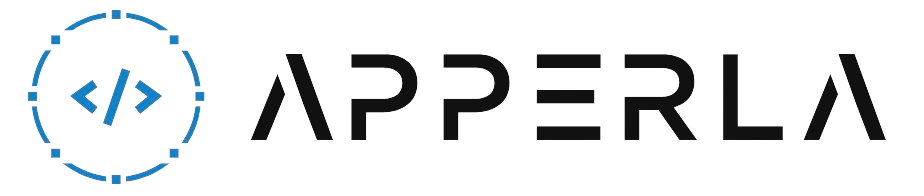A Trane thermostat with a touch screen is a convenient and user-friendly device that allows you to control the temperature and settings of your HVAC system with ease. However, there may be instances where the touch screen becomes unresponsive or stops working altogether. If you’re facing this issue with your Trane thermostat, don’t worry! In this article, we will provide you with several ways to fix a Trane thermostat touch screen not working problem. By following these troubleshooting steps, you can restore the functionality of your thermostat and regain control over your indoor climate.

1. Clean the Touch Screen
Over time, dirt, dust, and smudges can accumulate on the touch screen of your Trane thermostat, causing it to become less responsive. Cleaning the touch screen can often resolve this issue. Here’s what you can do:
- Power off the Thermostat: Before cleaning the touch screen, make sure to turn off the thermostat by following the manufacturer’s instructions.
- Use a Microfiber Cloth: Gently wipe the touch screen with a soft, lint-free microfiber cloth. Avoid using harsh chemicals or abrasive materials that can damage the screen.
- Remove Stubborn Stains: If there are stubborn stains or smudges on the touch screen, dampen the microfiber cloth with a small amount of water or screen-cleaning solution specifically designed for electronic devices. Wipe the screen gently in a circular motion to remove the stains.
- Dry the Screen: After cleaning, allow the touch screen to air dry completely before turning the thermostat back on.
- Power on the Thermostat: Once the touch screen is dry, follow the manufacturer’s instructions to power on the thermostat and check if the touch screen is now responsive.

2. Perform a Soft Reset
If cleaning the touch screen didn’t solve the problem, performing a soft reset can help restore its functionality. Here’s how you can do it:
- Locate the Reset Button: Check the user manual or the manufacturer’s website to find the location of the reset button on your Trane thermostat. It is usually located on the back or bottom of the device.
- Press and Hold the Reset Button: Use a paperclip or a similar object to press and hold the reset button for about 10 seconds.
- Release the Reset Button: After 10 seconds, release the reset button. The thermostat will restart.
- Set Up the Thermostat: After the restart, you may need to go through the initial setup process again to configure your preferences and settings.
- Check Touch Screen Functionality: Once the setup is complete, check if the touch screen is now working properly.

3. Check for Firmware Updates
Outdated firmware can sometimes cause issues with the touch screen and overall performance of your Trane thermostat. Checking for firmware updates and installing the latest version can potentially fix the touch screen problem. Follow these steps:
- Access the Thermostat Menu: Navigate to the menu or settings section on your Trane thermostat.
- Check for Updates: Look for an option to check for firmware updates. It may be labeled as “Software Update” or something similar.
- Download and Install Updates: If an update is available, follow the on-screen prompts to download and install it. Make sure to follow the manufacturer’s instructions carefully.
- Restart the Thermostat: After the update is installed, restart the thermostat and check if the touch screen is now functioning properly.

4. Calibrate the Touch Screen
Calibrating the touch screen can help resolve issues where it is not accurately registering your touches. Trane thermostats often have a touch screen calibration option that allows you to recalibrate the screen. Here’s how you can do it:
- Access the Calibration Option: Go to the menu or settings section on your Trane thermostat and look for the touch screen calibration option. It may be labeled as “Calibrate Touch Screen” or something similar.
- Follow the On-Screen Instructions: Follow the prompts on the screen to initiate the calibration process.This typically involves tapping specific points on the screen as directed.
- Complete the Calibration: Once the calibration process is complete, the thermostat will save the new touch screen settings. Check if the touch screen is now responding accurately.

5. Check for Loose Connections
In some cases, a loose connection between the touch screen and the internal components of the thermostat can cause it to become unresponsive. Here’s what you can do to check for loose connections:
- Power off the Thermostat: Turn off the thermostat and disconnect it from the power source to ensure your safety.
- Remove the Thermostat Cover: Depending on the model of your Trane thermostat, you may need to remove the cover to access the internal components. Refer to the user manual or manufacturer’s instructions for guidance.
- Inspect the Connections: Carefully examine the connections between the touch screen and the circuit board. Look for any loose or disconnected wires.
- Reconnect and Secure: If you find any loose connections, reconnect them firmly. Ensure that all connections are secure.
- Reassemble and Power On: Once the connections are secure, reassemble the thermostat, reconnect it to the power source, and turn it on. Check if the touch screen is now working properly.
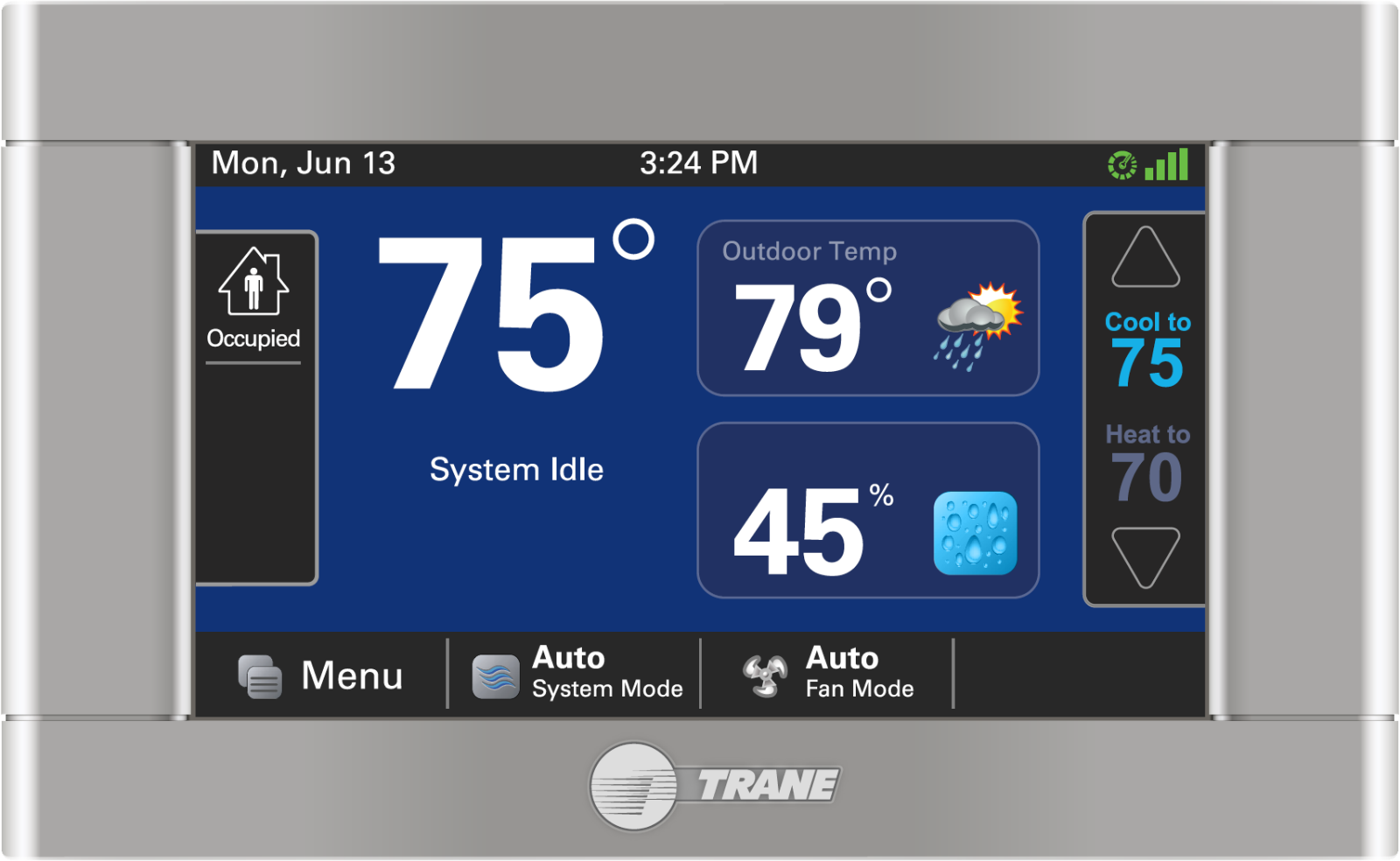
6. Contact Trane Support
If none of the above troubleshooting steps resolve the touch screen issue with your Trane thermostat, it’s recommended to contact Trane support for further assistance. They have trained technicians who can provide specific guidance based on the model and configuration of your thermostat. Be prepared to provide them with the necessary information, such as the model number and a detailed description of the problem you’re experiencing.

Conclusion
A non-responsive or malfunctioning touch screen on your Trane thermostat can be frustrating, but by following the troubleshooting steps outlined in this article, you can often resolve the issue and regain control over your HVAC system. Remember to start with simple solutions like cleaning the touch screen and performing a soft reset before moving on to more advanced troubleshooting methods. If all else fails, contacting Trane support will ensure that you receive the necessary assistance to fix the problem. Enjoy the convenience and comfort of a fully functional Trane thermostat!