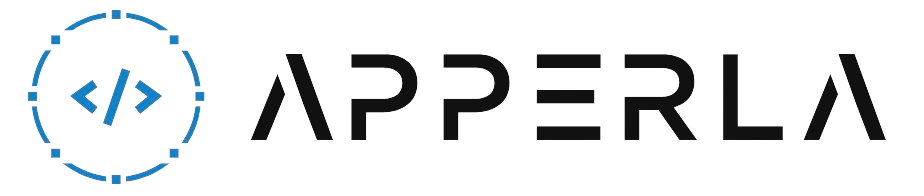Blink is a popular home security camera system that allows users to monitor their property remotely. The Blink Sync Module is a crucial component that connects the Blink cameras to your home’s Wi-Fi network. However, sometimes users may face an issue where the Blink Sync Module goes offline, causing connectivity problems with the cameras. If you’re experiencing this problem, don’t worry! In this article, we will provide you with 7 helpful tips to fix the Blink Sync Module offline issue. By following these troubleshooting steps, you can ensure that your Blink Sync Module stays online and your cameras function properly.

1. Check Power and Connections
The first step in troubleshooting the Blink Sync Module offline issue is to ensure that it has proper power and connections. Here’s what you can do:
- Power Cycle the Sync Module: Unplug the power adapter from the Sync Module and wait for about 10 seconds before plugging it back in. This can help resolve any temporary power or connectivity issues.
- Verify Power Source: Ensure that the power adapter is securely plugged into a working power outlet.
- Check Ethernet Cable: If your Sync Module is connected to the router via an Ethernet cable, make sure the cable is securely plugged into both the Sync Module and the router.
- Replace Power Adapter or Cable: If you suspect a faulty power adapter or Ethernet cable, try using a different one to see if it resolves the offline issue.

2. Reboot Your Router
Network issues can sometimes cause the Blink Sync Module to go offline. Rebooting your router can help refresh the network connection and resolve connectivity problems. Follow these steps to reboot your router:
- Power off the Router: Locate the power button on your router and turn it off. If your router doesn’t have a power button, simply unplug the power adapter.
- Wait for a Few Minutes: Leave the router powered off for about 5 minutes to ensure that it completely shuts down.
- Power on the Router: Plug in the power adapter or press the power button to turn on the router.
- Wait for the Router to Restart: Wait for the router to fully restart and establish a stable connection. This process may take a few minutes.
- Check Sync Module Connection: Once the router is back online, check if the Blink Sync Module has reconnected to the network and is no longer offline.

3. Move Sync Module Closer to Router
If the Blink Sync Module is too far away from your router, it may have difficulty maintaining a stable connection. Try moving the Sync Module closer to the router to improve signal strength. Here’s what you can do:
- Identify a Closer Location: Find a suitable location closer to the router where you can place the Sync Module.
- Power off the Sync Module: Unplug the power adapter from the Sync Module.
- Move the Sync Module: Carefully move the Sync Module to the new location.
- Power on the Sync Module: Plug in the power adapter to power on the Sync Module.
- Check Connection Status: Verify if the Blink Sync Module has reconnected to the network and is no longer offline.

4. Check Wi-Fi Signal Strength
A weak Wi-Fi signal can cause the Blink Sync Module to go offline. Here’s how you can check the signal strength and improve it if necessary:
- Check Wi-Fi Signal Bars: Within the Blink app, go to the Sync Module settings and check the Wi-Fi signal bars. If the signal strength is low, you may need to take steps to improve it.
- Move Router and Sync Module: If possible, reposition your router and Sync Module to reduce obstructions and increase the signal strength. Avoid placing them near walls, metal objects, or other devices that may interfere with the signal.
- Use Wi-Fi Extenders or Mesh Systems: Consider using Wi-Fi extenders or mesh systems to improve the coverage and signal strength in areas where the Sync Module is located.
- Update Router Firmware: Check if there are any firmware updates available for your router and install them. Updated firmware can often improve the overall performance and stability of your network.
- Consider a Wi-Fi Range Extender: If all else fails, you may want to invest in a Wi-Fi range extender to boost the signal strength specifically in the area where the Sync Module is placed.

5. Reset the Sync Module
If the above steps haven’t resolved the Blink Sync Module offline issue, you can try resetting the Sync Module. Here’s how:
- Locate the Sync Module: Find the Sync Module and locate the small reset button on the back or bottom of the device.
- Press and Hold the Reset Button: Use a paperclip or a similar object to press and hold the reset button for about 10 seconds.
- Release the Reset Button: After 10 seconds, release the reset button. The Sync Module will restart.
- Reconnect the Sync Module: Once the Sync Module has restarted, go through the setup process again to connect it to your Wi-Fi network.
- Check Connection Status: Verify if the Sync Module has reconnected to the network and is no longer offline.

6. Update the Blink App
Outdated versions of the Blink app may sometimes cause compatibility issues and result in the Sync Module going offline. Make sure you have the latest version of the Blink app installed on your smartphone or tablet. Here’s how to update the app:
- Open the App Store or Google Play Store: Depending on your device, open the respective app store.
- Search for Blink: In the app store, search for “Blink” using the search bar.
- Check for Updates: If an update is available, you will see an “Update” button next to the Blink app. Tap on it to update the app to the latest version.
- Restart the App: After updating the app, close it completely and then reopen it.
- Check Sync Module Connection: Once the app restarts, check if the Sync Module has reconnected to the network and is no longer offline.

7. Contact Blink Support
If none of the above troubleshooting steps have resolved the Blink Sync Module offline issue, it’s recommended to reach out to Blink support for further assistance. They have dedicated support channels, including phone and email, where you can explain the issue and seek professional guidance to get your Sync Module back online.

Conclusion
The Blink Sync Module offline issue can be frustrating, but with the right troubleshooting steps, you can resolve the problem and ensure that your Blink cameras are always connected and functioning properly. In this article, we discussed 7 tips to fix the Blink Sync Module offline issue:
- Check Power and Connections
- Reboot Your Router
- Move Sync Module Closer to Router
- Check Wi-Fi Signal Strength
- Reset the Sync Module
- Update the Blink App
- Contact Blink Support
By following these tips, you can troubleshoot the offline issue and enjoy the full benefits of your Blink home security camera system. Remember to always prioritize your safety and security by ensuring that your cameras are connected and functioning correctly.