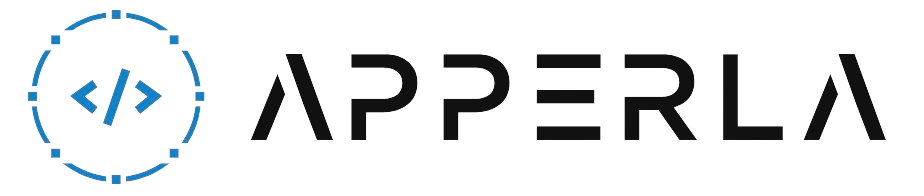Blink is a popular home security camera system that allows users to monitor their property remotely. One of the key features of Blink is its subscription plans, which offer additional benefits such as cloud storage and advanced features. However, users may sometimes encounter issues with their Blink subscription plan not working as expected. If you’re facing this problem, don’t worry! In this article, we will provide you with 6 helpful tips to fix the Blink subscription plan not working issue. By following these troubleshooting steps, you can ensure that your Blink subscription plan functions properly and enjoy the full range of features and benefits it offers.

1. Check Internet Connection
A stable internet connection is essential for the proper functioning of Blink and its subscription plan. Here’s what you can do to ensure a reliable connection:
- Check Wi-Fi Signal: Make sure that your Blink camera and the device you’re using to access the Blink app are both connected to a stable Wi-Fi network. Weak signals can cause subscription plan issues.
- Restart Router: Power off your router, wait for about 30 seconds, and then power it back on. This can help resolve any temporary network glitches that may be affecting your subscription plan.
- Move Closer to Router: If your camera or device is located far from the router, try moving them closer to improve signal strength.
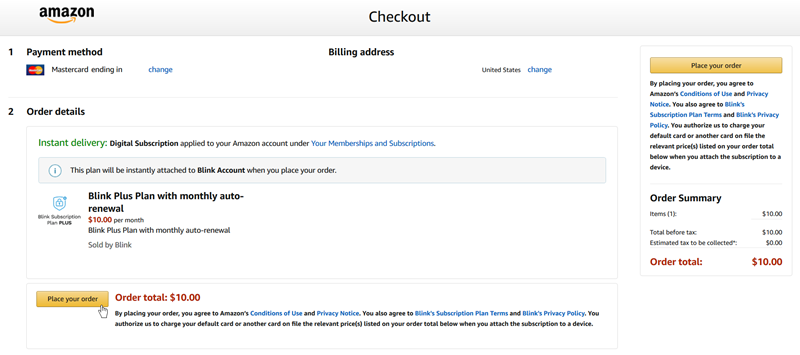
2. Update Blink App
Keeping your Blink app up to date is crucial for optimal performance and compatibility with the subscription plan. Follow these steps to update the app:
- App Store or Google Play Store: Check if there are any updates available for the Blink app on your mobile device. Install the updates to ensure compatibility with your subscription plan.
- Open Blink App: Launch the Blink app on your mobile device after updating it.
- Verify Subscription Plan: Check if the subscription plan issue has been resolved after updating the app.

3. Confirm Subscription Status
It’s possible that the Blink subscription plan issue is related to the status or validity of your subscription. Take the following steps to confirm your subscription status:
- Open Blink App: Launch the Blink app on your mobile device.
- Go to Account Settings: Navigate to the account settings or profile section within the Blink app.
- Check Subscription Details: Look for information related to your subscription plan, including the subscription type, duration, and expiration date. Ensure that your subscription is active and valid.
- Update Payment Information: If your subscription has expired or there are issues with your payment method, update the payment information within the app to reactivate your subscription.
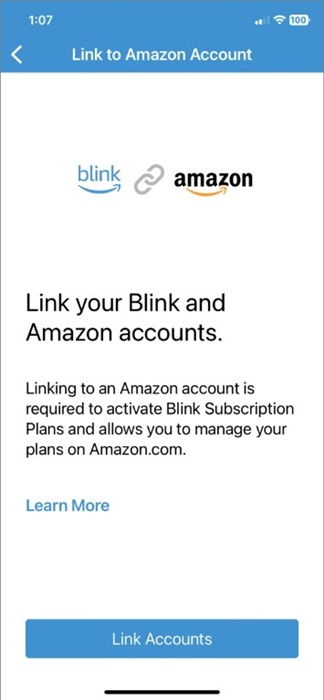
4. Contact Blink Support
If you’ve tried the previous steps and are still experiencing issues with your Blink subscription plan, it’s advisable to reach out to Blink support for further assistance:
- Visit Blink Website: Go to the official Blink website and navigate to the support section.
- Submit a Support Request: Look for a contact form or email address to submit a support request. Provide detailed information about the subscription plan issue you’re facing.
- Follow Support Instructions: Once you’ve contacted support, follow their instructions for troubleshooting or potential resolution options.

5. Factory Reset Blink Camera
If the previous steps haven’t resolved the Blink subscription plan issue, you can try performing a factory reset on your Blink camera. Keep in mind that this will reset the camera to its default settings and you’ll need to set it up again:
- Locate the Reset Button: Look for a small reset button on your Blink camera.
- Press and Hold the Reset Button: Use a pin or a paperclip to press and hold the reset button for about 10-15 seconds.
- Wait for the Reset: After releasing the reset button, wait for the Blink camera to reset to its factory settings. This process may take a few minutes.
- Set Up the Camera: Once the camera has reset, follow the initial setup process in the Blink app to reconnect the camera to your network and reactivateyour subscription plan.

6. Check for Firmware Updates
Outdated firmware on your Blink camera can sometimes cause issues with the subscription plan. Follow these steps to check for and install any available firmware updates:
- Open Blink App: Launch the Blink app on your mobile device.
- Go to Camera Settings: Navigate to the camera settings within the app.
- Check Firmware Version: Look for information about the current firmware version installed on your Blink camera.
- Check for Updates: If a newer firmware version is available, follow the on-screen instructions to download and install the update.
- Restart the Camera: After installing the firmware update, restart your Blink camera to ensure the changes take effect.
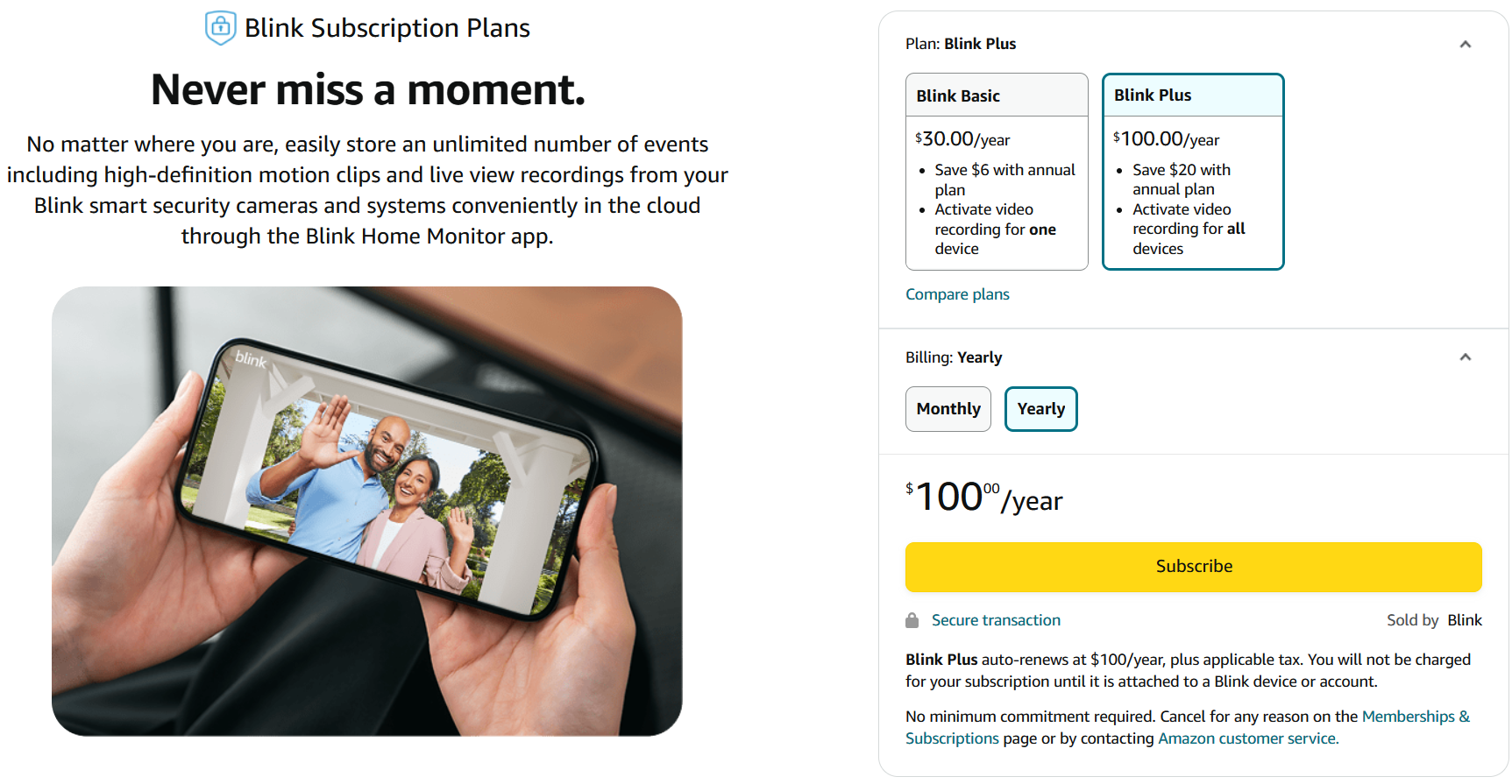
Conclusion
A non-functioning Blink subscription plan can be frustrating, but the good news is that there are several steps you can take to resolve the issue. In this article, we have provided you with 6 helpful tips to fix the Blink subscription plan not working problem. Remember to check your internet connection, update the Blink app, confirm your subscription status, contact Blink support if needed, perform a factory reset on your camera, and check for firmware updates. By following these troubleshooting steps, you can ensure that your Blink subscription plan functions properly, allowing you to enjoy the full benefits of the Blink home security camera system.