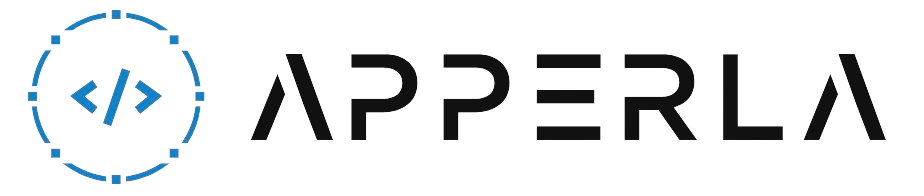Feit floodlight cameras are popular security devices that provide surveillance and monitoring capabilities for your home or business. However, like any other electronic device, they may encounter issues from time to time. One common problem faced by Feit floodlight camera users is the offline issue, where the camera loses its connection to the network and becomes unresponsive. If you’re experiencing this problem, don’t worry! In this comprehensive guide, we will walk you through various troubleshooting steps to fix the Feit floodlight camera offline issue and get it back online. By following these steps, you can ensure that your camera is functioning properly and providing the security you need.

1. Check Power and Network Connections
The first step in resolving the offline issue with your Feit floodlight camera is to ensure that it has a stable power supply and is properly connected to the network. Here’s what you can do:
- Verify Power Supply: Make sure that the floodlight camera is receiving power. Check if the light fixture is functioning, and if not, replace the bulb or troubleshoot the power supply issue.
- Check Network Connection: Ensure that the camera is connected to your local network. Check the Ethernet cable or Wi-Fi connection to ensure it is securely connected. If using Wi-Fi, make sure the camera is within range of the router.
- Restart the Camera: Sometimes, a simple restart can resolve connectivity issues. Power off the camera, wait for a few seconds, and then power it back on.
2. Verify Network Settings
Incorrect network settings can cause your Feit floodlight camera to go offline. Here’s what you can do to verify and adjust the network settings:
- Check IP Address: Ensure that the camera is assigned a valid IP address on your network. You can check the IP address in the camera’s settings or through your router’s administration page.
- Confirm Gateway and DNS Settings: Verify that the gateway and DNS settings on the camera are correctly configured. These settings should match those provided by your network router.
- Adjust Wi-Fi Channel: If you’re using Wi-Fi, check if there is interference from other devices on the same channel. Adjusting the Wi-Fi channel on your router can help mitigate this issue.
- Ensure Port Forwarding: If you have set up port forwarding for remote access, double-check that the correct ports are forwarded to the camera’s IP address.

3. Reset Camera to Factory Defaults
If the above steps didn’t resolve the offline issue, resetting the Feit floodlight camera to its factory defaults might help. Here’s how you can do it:
- Locate the Reset Button: Find the reset button on the camera. It is typically a small hole that requires a paperclip or a similar tool to press.
- Press and Hold the Reset Button: Use a paperclip or a similar object to press and hold the reset button for about 10 seconds.
- Release the Reset Button: After 10 seconds, release the reset button. The camera will reset to its factory defaults.
- Reconfigure the Camera: After the reset, you will need to go through the initial setup process again to configure the camera’s settings and connect it to your network.
4. Update Firmware
Outdated firmware can cause compatibility issues and impact the performance of your Feit floodlight camera. Updating the firmware to the latest version can potentially resolve the offline issue. Here’s what you can do:
- Check for Firmware Updates: Visit the Feit website or refer to the camera’s user manual to check for available firmware updates for your specific model.
- Download the Firmware Update: If an update is available, download the firmware file to your computer or mobile device.
- Upload Firmware to the Camera: Access the camera’s settings through the web interface or mobile app and look for the firmware update option. Follow the instructions provided to upload and install the new firmware.
- Monitor the Update Process: During the firmware update, avoid interrupting the power or network connection to the camera. Allow the update process to complete uninterrupted.
- Verify Firmware Version: After the update, confirm that the camera’s firmware version has been successfully updated to the latest version.

5. Check Network Security Settings
Network security settings, such as firewalls or antivirus software, can sometimes interfere with the connectivity of your Feit floodlight camera. Here are some steps you can take to ensure that your camera is not being blocked:
- Disable Firewall or Antivirus: Temporarily disable any firewall or antivirus software on your computer or network router and check if the camera reconnects.
- Whitelist the Camera: If disabling the firewall or antivirus software resolves the issue, add the camera’s IP address or MAC address to the whitelist or trusted devices list to ensure it is not blocked in the future.
- Check Router Security Settings: Review the security settings on your router and ensure that they are not blocking the camera’s connection. Adjust the settings if necessary.
- Enable UPnP: Universal Plug and Play (UPnP) can help automatically configure network settings for devices. Enable UPnP on your router if it is disabled.
6. Contact Feit Support
If you have tried all the above steps and your Feit floodlight camera is still offline, it may be necessary to contact Feit support for further assistance. They can provide you with specific troubleshooting steps based on your camera model and help resolve the issue.

Conclusion
Experiencing an offline issue with your Feit floodlight camera can be frustrating, but with the troubleshooting steps outlined in this guide, you should be able to resolve the problem. Remember to check power and network connections, verify network settings, reset the camera to factory defaults if needed, update the firmware, review network security settings, and contact Feit support if all else fails. By following these steps, you can get your Feit floodlight camera back online and ensure that it continues to provide reliable security and surveillance for your home or business.
Remember, it’s always a good idea to refer to the camera’s user manual or consult Feit’s official documentation for specific instructions related to your camera model.