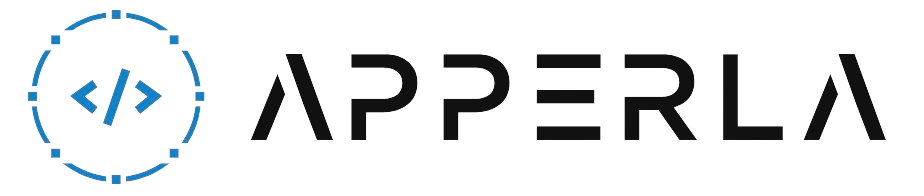Having trouble with your Logik TV remote can be frustrating, especially when you’re in the middle of your favorite show or trying to navigate through different channels. However, there are several common issues that can cause your Logik TV remote to stop working. In this comprehensive guide, we will walk you through the steps to troubleshoot and fix the problems with your Logik TV remote. By following these steps, you can regain control of your TV and enjoy uninterrupted viewing. Let’s dive in!

1. Check the Batteries
The first thing you should do when your Logik TV remote stops working is to check the batteries. Here’s what you need to do:
- Remove the battery cover: Locate the battery cover on the back of your Logik TV remote and slide it off to reveal the batteries.
- Inspect the batteries: Check if the batteries are properly inserted and in good condition. Make sure they are not corroded or leaking.
- Replace the batteries: If the batteries are dead, replace them with fresh ones. Ensure that you use the correct type and polarity as indicated in the remote’s battery compartment.
- Test the remote: Put the new batteries in and test the remote to see if it’s working properly. Aim it at the TV and press some buttons to check if the TV responds.
2. Reset the Remote
If replacing the batteries didn’t solve the issue, the next step is to reset the Logik TV remote. Here’s how you can do it:
- Remove the batteries: Take out the batteries from your Logik TV remote.
- Press all the buttons: Press and hold down all the buttons on the remote for at least 5-10 seconds. This will discharge any residual power and reset the remote.
- Reinsert the batteries: Put the batteries back into the remote, ensuring they are correctly inserted.
- Test the remote: Aim the remote at the TV and press some buttons to check if it’s functioning properly now.

3. Clean the Remote
Oftentimes, dirt, dust, or debris can accumulate on the buttons and sensor of your Logik TV remote, causing it to malfunction. Cleaning the remote can help restore its functionality. Here’s what you should do:
- Remove the batteries: Take out the batteries to prevent any accidental button presses.
- Wipe the exterior: Use a soft, lint-free cloth or microfiber cloth to wipe the entire exterior of the remote. Pay close attention to the buttons and crevices.
- Clean the buttons: If the buttons are sticky or unresponsive, dampen a cloth with a small amount of rubbing alcohol and gently clean the buttons. Be careful not to use excessive moisture.
- Clean the sensor: Locate the infrared sensor on the front of the remote and gently wipe it with a clean, dry cloth. Ensure that there are no obstructions blocking the sensor.
- Allow the remote to dry: If you used any moisture during the cleaning process, let the remote air dry completely before reinserting the batteries.
- Reinsert the batteries: Once the remote is dry, put the batteries back in and test its functionality.

4. Check for Interference
Interference from other electronic devices can sometimes disrupt the signals between the Logik TV remote and the TV. Here’s what you can do to minimize interference:
- Remove obstructions: Ensure that there are no objects blocking the line of sight between the remote and the TV. Move any obstacles, such as furniture or decorations, that might be interfering with the remote’s signal.
- Distance from other devices: Keep your Logik TV remote away from other electronic devices that emit strong signals, such as Wi-Fi routers, cordless phones, or microwave ovens. These devices can interfere with the signals from the remote.
- Reposition devices: If possible, reposition your TV and other electronic devices to reduce interference. Experiment with different placements to find the optimal configuration.
- Change batteries: Weak batteries can result in a weaker signal from the remote. Replace the batteries with fresh ones to ensure a stronger signal.
- Try a different remote: If you have access to another Logik TV remote, try using it to see if the issue persists. This will help determine if the problem lies with the remote or the TV itself.

5. Check the TV Settings
Sometimes, the issue may not be with the remote itself, but rather with the TV settings. Here are a few settings you can check:
- TV input/source: Make sure the TV is set to the correct input or source. Press the “Input” or “Source” button on the remote or the TV itself to cycle through the available options until you see the desired source.
- TV volume: Ensure that the TV volume is not muted or turned down too low. Press the volume up button on the remote to increase the volume.
- TV pairing: Some Logik TVs require the remote to be paired with the TV. Refer to your TV’s user manual for instructions on how to pair the remote if necessary.
- Factory reset: If all else fails, you can try performing a factory reset on your TV. Keep in mind that a factory reset will erase all your personalized settings and restore the TV to its original state. Refer to your TV’s user manual for instructions on how to perform a factory reset.

Conclusion
Experiencing issues with your Logik TV remote can be frustrating, but most problems can be resolved by following the troubleshooting steps outlined in this guide. Remember to check the batteries, reset the remote, clean it, and minimize interference. Additionally, verify the TV settings and consider a factory reset as a last resort. By following these steps, you should be able to fix the issues with your Logik TV remote and regain control over your TV viewing experience. If the problem persists, it may be necessary to contact Logik customer support for further assistance. Happy watching!