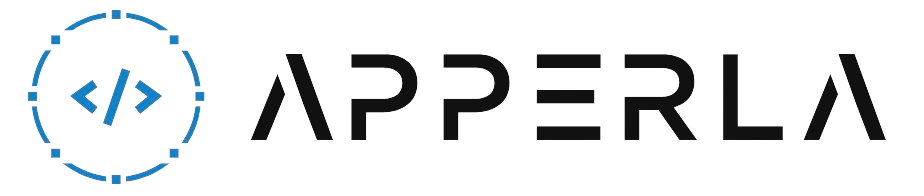Having trouble with your BT TV remote can be frustrating, especially when you’re trying to enjoy your favorite shows and movies. However, there are several common issues that can cause your BT TV remote to stop working. In this comprehensive guide, we will walk you through the steps to troubleshoot and fix the problems with your BT TV remote. By following these steps, you can regain control of your TV and resume your entertainment. Let’s get started!

1. Check the Batteries
The first thing you should do when your BT TV remote stops working is to check the batteries. Here’s what you need to do:
- Remove the battery cover: Locate the battery cover on the back of your BT TV remote and slide it off to reveal the batteries.
- Inspect the batteries: Check if the batteries are properly inserted and in good condition. Make sure they are not corroded or leaking.
- Replace the batteries: If the batteries are dead, replace them with fresh ones. Ensure that you use the correct type and polarity as indicated in the remote’s battery compartment.
- Test the remote: Put the new batteries in and test the remote to see if it’s working properly. Aim it at the TV and press some buttons to check if the TV responds.
2. Pair the Remote
If replacing the batteries didn’t solve the issue, it’s possible that your BT TV remote needs to be paired with your TV. Here’s how you can do it:
- Turn on the TV: Make sure your TV is turned on and set to the correct input source.
- Press and hold the pairing button: Locate the pairing button on your BT TV remote. It is usually located at the back or inside the battery compartment. Press and hold the pairing button for a few seconds.
- Follow on-screen instructions: On your TV screen, you should see instructions on how to pair the remote. Follow the on-screen prompts to complete the pairing process.
- Test the remote: Once the pairing is complete, test the remote by aiming it at the TV and pressing some buttons to check if the TV responds.

3. Reset the Remote
If the remote is still not working, you can try resetting it to its factory settings. Here’s how:
- Remove the batteries: Take out the batteries from your BT TV remote.
- Press and hold the reset button: Locate the reset button on your remote. It is usually a small hole that requires a paperclip or a similar object to access. Press and hold the reset button for about 10-15 seconds.
- Reinsert the batteries: Put the batteries back into the remote, ensuring they are correctly inserted.
- Test the remote: Aim the remote at the TV and press some buttons to check if it’s functioning properly now.
4. Clean the Remote
Dirt, dust, or debris can accumulate on the buttons and sensor of your BT TV remote, causing it to malfunction. Cleaning the remote can help restore its functionality. Here’s what you should do:
- Remove the batteries: Take out the batteries to prevent any accidental button presses.
- Wipe the exterior: Use a soft, lint-free cloth or microfiber cloth to wipe the entire exterior of the remote. Pay close attention to the buttons and crevices.
- Clean the buttons: If the buttons are sticky or unresponsive, dampen a cloth with a small amount of rubbing alcohol and gently clean the buttons. Be careful not to use excessive moisture.
- Clean the sensor: Locate the infrared sensor on the front of the remote and gently wipe it with a clean, dry cloth. Ensure that there are no obstructions blocking the sensor.
- Allow the remote to dry: If you used any moisture during the cleaning process, let the remote air dry completely before reinserting the batteries.
- Reinsert the batteries: Once the remote is dry, put the batteries back in and test its functionality.

5. Check for Interference
Interference from other devices can disrupt the signals between your BT TV remote and the TV. Here are some steps to minimize interference:
- Move away from other devices: Keep your remote away from other electronic devices, such as smartphones, tablets, or speakers, as they can interfere with the remote signals.
- Remove obstacles: Make sure there are no objects blocking the line of sight between the remote and the TV. Clear any obstructions, such as furniture or decorations, that may hinder the signal.
- Change the batteries: Weak batteries can result in a weaker signal. Replace the batteries with fresh ones to ensure a strong signal transmission.
- Reposition the TV: If possible, try repositioning your TV to a different location in the room. Sometimes, the TV’s placement can affect the remote’s signal reception.
6. Update the Software
Outdated software on your BT TV remote can sometimes cause compatibility issues and result in it not working properly. Here’s how you can update the software:
- Check for updates: Visit the BT TV remote’s official website or contact their customer support to check if there are any available software updates for your remote.
- Follow the instructions: If an update is available, carefully follow the instructions provided by the manufacturer to download and install the latest software version.
- Restart the remote: After the update is complete, restart your BT TV remote and test its functionality.

7. Contact BT Support
If you have tried all the troubleshooting steps mentioned above and your BT TV remote is still not working, it’s time to reach out to BT support for further assistance. They have dedicated technical support teams who can help diagnose and resolve the issue with your remote.
When contacting BT support, make sure to provide them with the details of the problem you are facing, the steps you have already taken to troubleshoot, and any error messages you have encountered. This information will help them better understand the issue and provide you with an appropriate solution.
Conclusion
A non-working BT TV remote can be a major inconvenience, but with the troubleshooting steps outlined in this guide, you can often resolve the issue on your own. Start by checking and replacing the batteries, then proceed to pair or reset the remote if necessary. Cleaning the remote and minimizing interference can also improve its functionality. Updating the remote’s software and contacting BT support are additional options if the problem persists. By following these steps, you can regain control of your BT TV remote and enjoy uninterrupted entertainment.
Remember, if you are unsure about any of the steps or if your remote is still under warranty, it’s always a good idea to seek professional assistance from BT support. They will be able to provide you with the most accurate guidance for your specific situation.