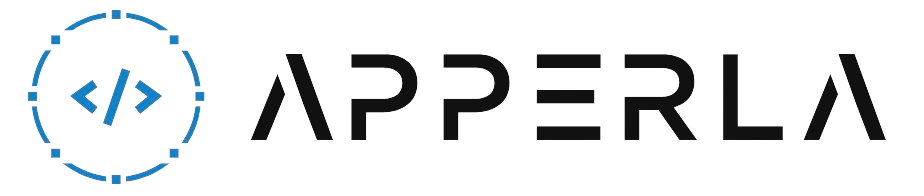Programming your BT remote is essential to ensure that it can control your TV, audio equipment, and other devices seamlessly. BT remote codes are specific numeric codes that enable your remote to communicate with different devices. In this comprehensive guide, we will walk you through the process of programming your BT remote. Whether you have a new remote or need to reprogram an existing one, we’ve got you covered. Let’s dive in!
1. Locate the BT Remote Codes
The first step in programming your BT remote is to find the appropriate BT remote codes for your devices. Here’s what you need to do:
- Check the BT Remote user manual: The user manual that came with your BT remote should contain a list of codes for various TV, audio, and other devices. Look for a section that provides instructions and a code table.
- Visit the BT website: The BT website often provides a comprehensive list of remote codes. Visit their support page and search for the specific codes for your devices. You may need to enter your remote model number or the device’s brand and model information.
- Contact BT support: If you’re having trouble finding the remote codes, you can reach out to BT support for assistance. They can provide you with the correct codes based on your specific devices.

2. Prepare for Programming
Before you start programming your BT remote, there are a few things you should do:
- Gather the necessary information: Make a note of the device brands and models you want to program into your BT remote. This information will be required during the programming process.
- Clear any existing programming: If you are reprogramming your BT remote, it’s important to clear any existing programming first. Consult your remote’s user manual for instructions on how to reset or clear the programming.
- Ensure line-of-sight: Make sure you have a clear line of sight between the BT remote and the device you want to program. Remove any obstructions that may interfere with the signal.
- Turn on the device: Ensure that the device you want to program is turned on and in a ready state.
3. Enter the BT Remote Code
Now that you have the BT remote codes and are ready to program your remote, follow these steps:
- Press and hold the setup button: Locate the setup button on your BT remote. It is usually located at the top or side of the remote. Press and hold the setup button until the indicator light on the remote turns on.
- Enter the code: Using the numeric keypad on your BT remote, enter the appropriate code for the device you want to program. Make sure to enter the code correctly, as an incorrect code may not work.
- Release the setup button: Once you have entered the code, release the setup button. The indicator light on the remote should blink twice to indicate successful programming.
- Test the remote: Aim the BT remote at the device you just programmed and test its functionality. Try using different buttons to control the device, such as changing channels or adjusting the volume.
- Repeat the process: If the remote does not control the device as expected, repeat the process with a different code from the list until you find the correct one.

4. Programming Additional Devices
If you want to program additional devices into your BT remote, you can do so by following these steps:
- Press and hold the setup button: Press and hold the setup button on your BT remote until the indicator light turns on.
- Enter the device code: Using the numeric keypad, enter the code for the additional device you want to program.
- Release the setup button: Release the setup button once you have entered the code. The indicator light should blink twice.
- Test the remote: Aim the BT remote at the new device and test its functionality using different buttons.
- Repeat the process: If the remote does not control the device correctly, repeat the process with a different code until you find the correct one.
5. Troubleshooting
If you encounter any issues while programming your BT remote, here are some troubleshooting tips:
- Check the batteries: Ensure that the batteries in your BT remote are fresh and properly inserted. Weak or dead batteries can affect the remote’s functionality.
- Verify the code: Double-check that you have entered the correct code for your device. It’s easy to make a mistake, so take your time and enter the code accurately.
- Try different codes: If the initial code you entered doesn’t work, try other codes from the list. Some devices may have multiple codes, and finding the correct one may require some trial and error.
- Reset the remote: If you’re still having trouble after trying different codes, try resetting the remote to its factory settings. Refer to the user manual for instructions on how to perform a reset.
- Contact customer support: If none of the troubleshooting steps work, reach out to BT customer support for further assistance. They have trained professionals who can help you resolve any programming issues.

Conclusion
Programming your BT remote is a straightforward process that allows you to control multiple devices with a single remote. By following the steps outlined in this guide, you can easily program your BT remote using the appropriate codes. Remember to gather the necessary information, enter the codes correctly, and test the functionality of each programmed device. In case of any difficulties, refer to the user manual or contact BT support for assistance. Enjoy the convenience of a well-programmed BT remote for all your entertainment needs!
Disclaimer: The information provided in this article is based on the knowledge available as of September 2021. BT remote models and programming procedures may have changed since then. It’s always recommended to refer to the user manual or contact BT support for the most up-to-date instructions.