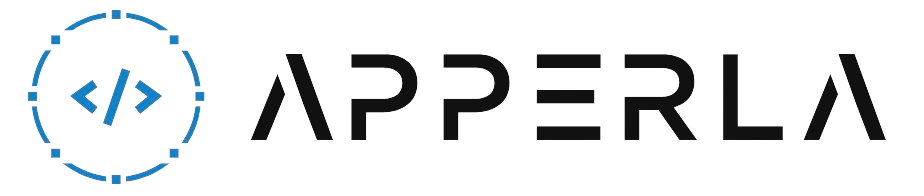SiriusXM satellite radio offers a wide range of entertainment options for car owners, including commercial-free music, sports, news, and talk radio. To ensure that you have access to the latest features and channels, it’s important to update your Sirius radio regularly. In this comprehensive guide, we will walk you through the process of updating your Sirius radio in your car, step by step. Whether you have a factory-installed Sirius radio or an aftermarket receiver, follow the instructions below to stay connected to your favorite SiriusXM content.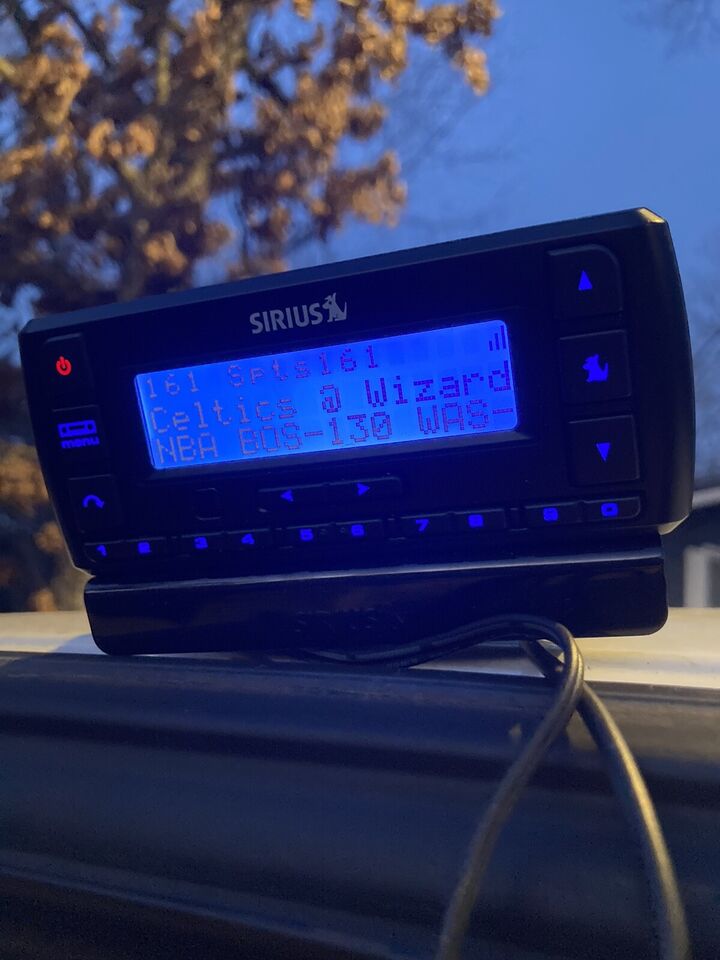
1. Check for Available Updates
Before you begin the update process, check if there are any available updates for your Sirius radio:
- Manufacturer Website: Visit the website of the manufacturer of your Sirius radio or the car manufacturer if it’s a factory-installed radio. Look for a section dedicated to support or downloads, where you can find information about available updates.
- SiriusXM Website: The SiriusXM website also provides information about updates for different radio models. Visit the website and search for the support section or look for specific instructions for updating your Sirius radio.
- Contact Customer Support: If you’re having trouble finding information about updates, consider reaching out to the customer support of your Sirius radio manufacturer or SiriusXM. They can provide guidance and assistance regarding available updates.

2. Gather the Necessary Tools
Before you proceed with the update, make sure you have the following tools and information:
- Internet Connection: Ensure that you have a stable and reliable internet connection. You will need it to download the update files and complete the update process.
- USB Flash Drive: Most Sirius radio updates require a USB flash drive to transfer the update files to the radio. Make sure you have a compatible USB flash drive with sufficient storage capacity.
- Vehicle Information: If you have a factory-installed Sirius radio, gather the necessary vehicle information such as the make, model, and year of your car. This information may be required during the update process.
- Radio ID or Serial Number: Note down the Radio ID or serial number of your Sirius radio. You can usually find this information on the radio’s display or in the settings menu.
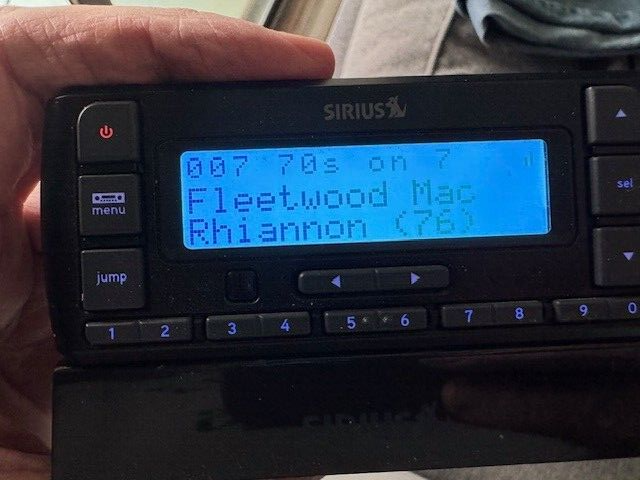
3. Update Process
Now that you have the necessary information and tools, follow these steps to update your Sirius radio:
- Prepare the USB Flash Drive: Format the USB flash drive to ensure it’s compatible with the radio. Refer to the manufacturer’s instructions for the recommended file system format.
- Download the Update: Visit the manufacturer’s website or the SiriusXM website and locate the update file for your specific radio model. Download the update file to your computer.
- Transfer the Update to the USB Flash Drive: Copy the downloaded update file to the root directory of the USB flash drive. Make sure there are no other files or folders on the flash drive.
- Turn on the Car: Start your car and turn on the Sirius radio. Make sure it’s in a location with a clear view of the sky to ensure optimal satellite reception during the update process.
- Connect the USB Flash Drive: Insert the USB flash drive into the USB port of the Sirius radio. The radio should recognize the flash drive and display a message indicating that an update is available.
- Follow the On-screen Instructions: Depending on your radio model, you may need to follow specific on-screen instructions to initiate the update process. This may include confirming the update, entering vehicle information, or entering the Radio ID or serial number.
- Wait for the Update: Once the update process starts, wait for it to complete. This may take several minutes, so be patient and avoid turning off the car or removing the flash drive during the update.
- Restart the Radio: After the update is complete, the radio may automatically restart. If it doesn’t, manually restart the radio to ensure that the update is applied successfully.

4. Verify the Update
After completing the update process, it’s important to verify that the update was successful:
- Check Channel Lineup: Tune in to some ofthe channels on your Sirius radio and ensure that you have access to the latest channel lineup. Look for any new channels or features that were introduced with the update.
- Test Functionality: Test various functions of your Sirius radio, such as changing channels, adjusting the volume, and accessing different features. Make sure everything is working properly.
- Contact Customer Support: If you encounter any issues or have questions after the update, don’t hesitate to contact the customer support of your Sirius radio manufacturer or SiriusXM. They can provide further assistance and troubleshooting.

5. Regular Maintenance and Updates
Updating your Sirius radio is not a one-time task. To ensure optimal performance and access to the latest content, follow these maintenance steps:
- Check for Updates Periodically: Set a reminder to check for updates for your Sirius radio at regular intervals. Manufacturers often release updates to address bugs, enhance performance, and introduce new features.
- Follow Update Instructions: Each update may have specific instructions or requirements. Read the instructions carefully and follow them precisely to ensure a successful update.
- Keep Vehicle Information Handy: If you have a factory-installed Sirius radio, keep your vehicle information readily available. Some updates may require you to enter this information during the update process.
- Stay Informed: Visit the manufacturer’s website or the SiriusXM website regularly to stay informed about any new updates, features, or promotions related to your Sirius radio.

Conclusion
Updating your Sirius radio in your car is essential to stay connected to the latest channels and features offered by SiriusXM. By following the steps outlined in this comprehensive guide, you can easily update your Sirius radio and ensure optimal performance. Remember to check for available updates, gather the necessary tools, follow the update process carefully, and verify the update’s success. Regularly checking for updates and following maintenance steps will help you stay up-to-date with the latest SiriusXM content and enhance your overall listening experience while on the road.
Enjoy the wide range of entertainment options that SiriusXM satellite radio brings to your car!