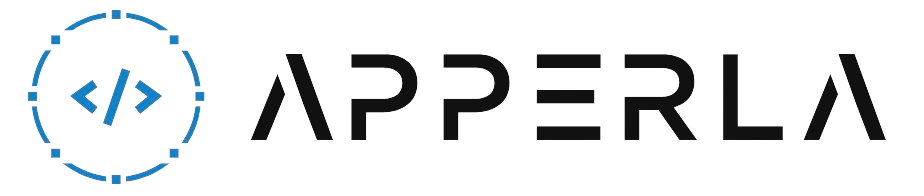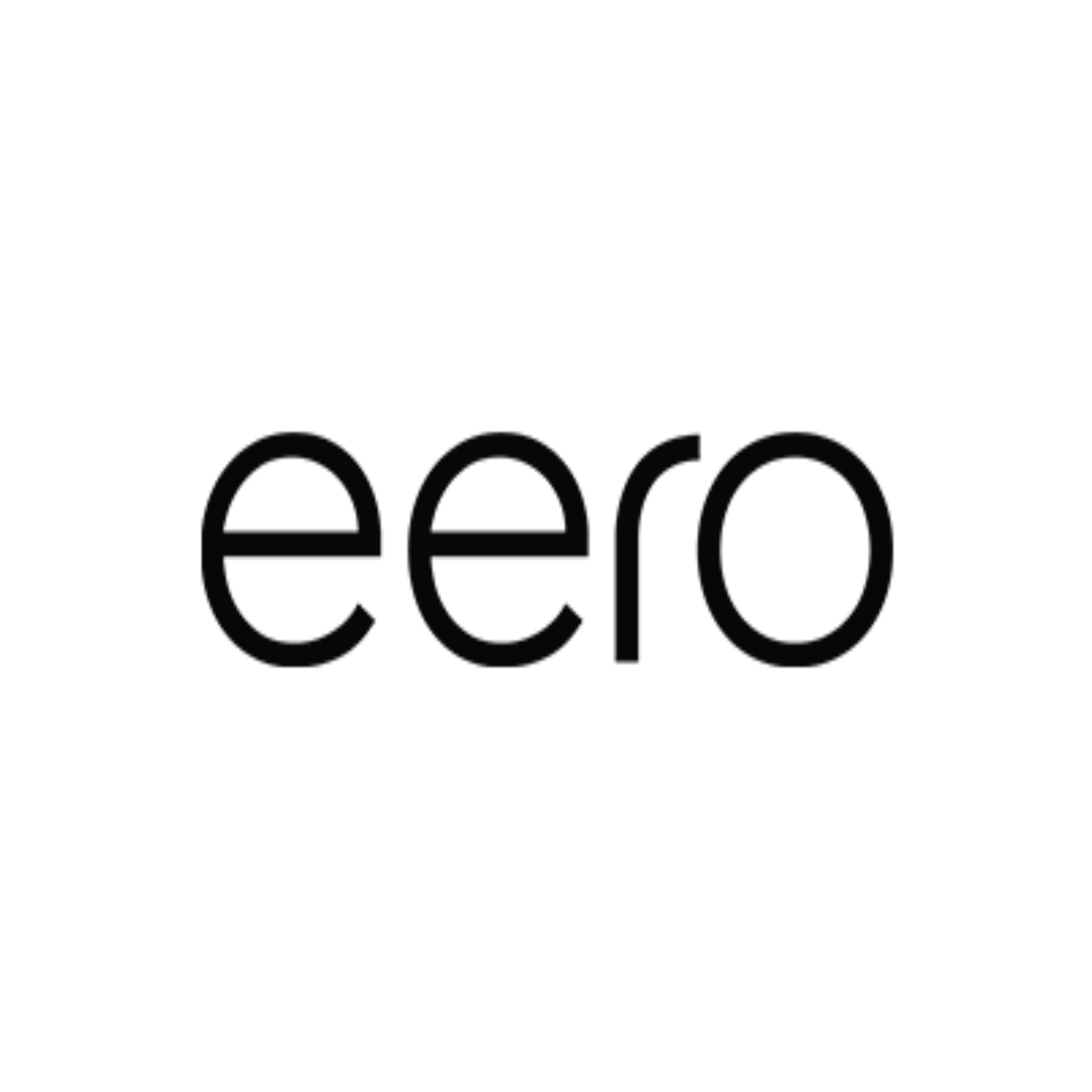Eero is a popular mesh Wi-Fi system that provides seamless and reliable internet coverage throughout your home. However, at times you may encounter an issue where your Eero device gets stuck on the registering process, preventing you from setting it up and using it. This can be frustrating, but fear not! In this comprehensive guide, we will walk you through seven different ways to fix the Eero stuck on registering issue. By following these steps, you can ensure a smooth and successful setup of your Eero system.
1. Check Power and Network Connections
The first step in resolving the Eero stuck on registering issue is to ensure that your device has a stable power supply and is properly connected to the network. Here’s what you can do:
- Power Supply: Verify that your Eero device is receiving power. Check if the power adapter is securely plugged into a working power outlet.
- Network Connection: Ensure that your Eero device is connected to your network. Check the Ethernet cable or Wi-Fi connection to ensure it is securely connected. If using Wi-Fi, make sure the Eero device is within range of the router.
- Restart the Device: Sometimes, a simple restart can resolve connectivity issues. Power off the Eero device, wait for a few seconds, and then power it back on.

2. Verify Network Settings
Incorrect network settings can cause the Eero device to have trouble registering and connecting to your network. Here’s what you can do to verify and adjust the network settings:
- Check IP Address: Make sure that your Eero device is assigned a valid IP address on your network. You can check the IP address in the Eero app or through your router’s administration page.
- Confirm Gateway and DNS Settings: Verify that the gateway and DNS settings on your Eero device are correctly configured. These settings should match those provided by your network router.
- Adjust Wi-Fi Channel: If you’re using Wi-Fi, check if there is interference from other devices on the same channel. Adjusting the Wi-Fi channel on your router can help mitigate this issue.
- Ensure Port Forwarding: If you have set up port forwarding for specific applications or services, double-check that the necessary ports are forwarded to your Eero device’s IP address.
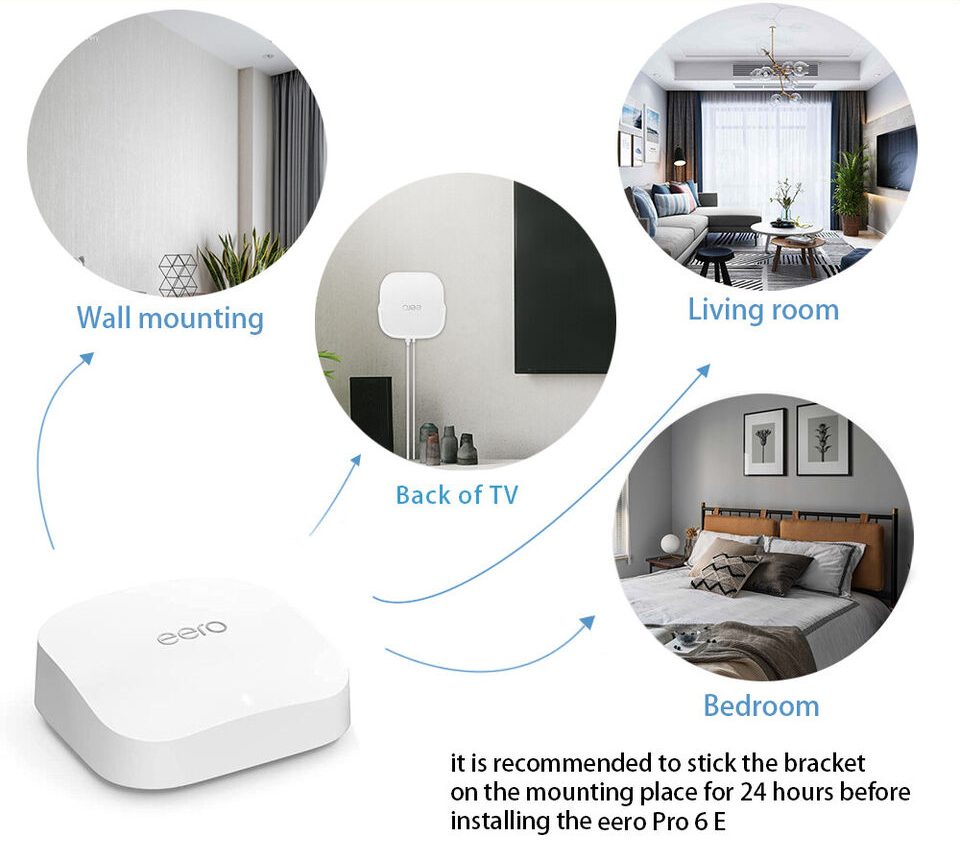
3. Perform a Soft Reset
A soft reset can help resolve the Eero stuck on registering issue by refreshing the device’s settings and network connection. Follow these steps to perform a soft reset:
- Locate the Reset Button: Look for the reset button on your Eero device. It is usually a small hole labeled “Reset.”
- Press and Hold the Reset Button: Use a paperclip or a similar tool to press and hold the reset button for about 10 seconds.
- Release the Reset Button: After 10 seconds, release the reset button. The Eero device will restart and reset to its default settings.
- Set Up Again: Once the Eero device has reset, you will need to set it up again by following the initial setup process in the Eero mobile app or web interface.
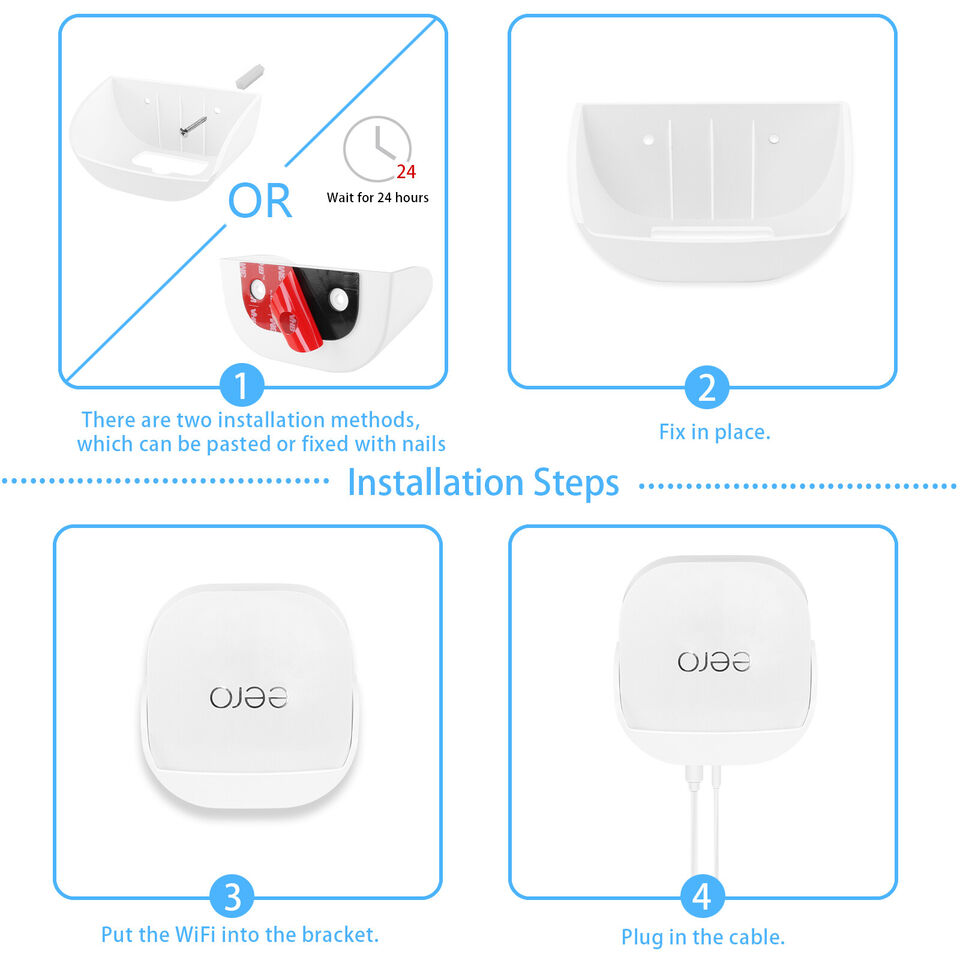
4. Power Cycle Your Network Equipment
Power cycling your network equipment can help resolve connectivity issues and refresh the network connection for your Eero device. Follow these steps to power cycle your network:
- Power Off: Turn off your Eero device, router, and modem by unplugging them from the power source.
- Wait: Wait for at least 30 seconds to a minute to ensure that all residual power is drained from the devices.
- Power On: Plug the modem back into the power source and wait for it to fully start up. Then, plug in the router and wait for it to start up. Finally, power on your Eero device and allow it to establish a connection with the network.

5. Update Eero Firmware
Outdated firmware can cause compatibility issues and affect the performance of your Eero device. Updating the firmware to the latest version can potentially resolve the registering issue. Here’s what you can do:
- Check for Updates: Open the Eero mobile app or web interface and navigate to the settings section. Look for the firmware update option and check if there are any available updates for your Eero device.
- Install the Update: If an update is available, follow the on-screen instructions to download and install the firmware update. Make sure not to interrupt the update process and allow the device to restart if necessary.

6. Contact Eero Support
If you have tried the previous steps and are still experiencing the Eero stuck on registering issue, it may be helpful to reach out to Eero support for further assistance. Here’s how you can contact them:
- Visit the Eero Support Website: Go to the official Eero support website and browse through the resources and knowledge base to see if there are any specific troubleshooting steps or articles related to the registering issue you are facing.
- Contact Eero Support: If you cannot find a solution on the support website, you can reach out to Eero support directly. They usually provide options for contacting them via phone, email, or live chat. Explain the issue you are experiencing and any steps you have already taken to resolve it.
- Follow their Guidance: Eero support will guide you through additional troubleshooting steps or provide further instructions based on your specific situation. Follow their guidance to resolve the issue.

7. Reset and Reconfigure Eero
If all else fails, you can perform a factory reset on your Eero device and set it up again from scratch. Here’s how:
- Locate the Reset Button: Find the reset button on your Eero device. It is usually a small hole labeled “Reset.”
- Press and Hold the Reset Button: Use a paperclip or a similar tool to press and hold the reset button for about 15 seconds. The LED lights on the device will flash, indicating that the reset process has started.
- Release the Reset Button: After 15 seconds, release the reset button. The Eero device will reset to its factory default settings.
- Set Up Again: Once the device has reset, follow the initial setup process in the Eero mobile app or web interface to configure it again. This includes connecting it to your network, creating a new Eero network, and adding additional Eero devices if necessary.
Conclusion
The Eero stuck on registering issue can be a frustrating experience, but by following these seven steps, you can troubleshoot and resolve the issue effectively. Remember to check power and network connections, verify network settings, perform a soft reset, power cycle your network equipment, update Eero firmware, contact Eero support if needed, and consider resetting and reconfiguring your Eero device as a last resort. With these solutions in hand, you can successfully set up and enjoy the benefits of your Eero mesh Wi-Fi system.